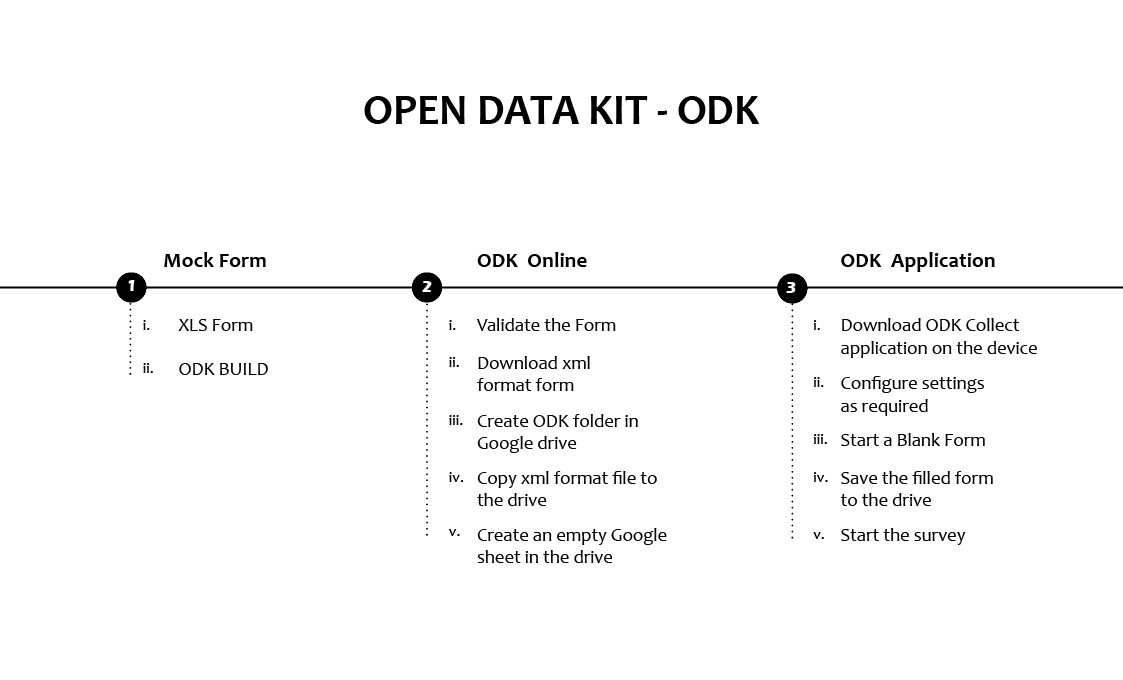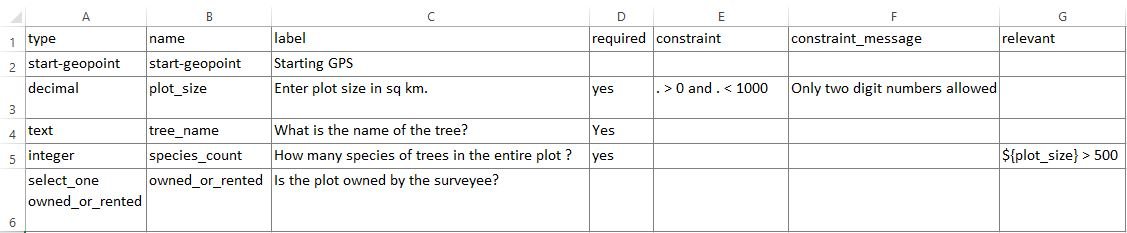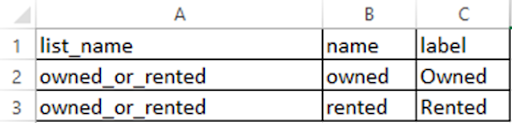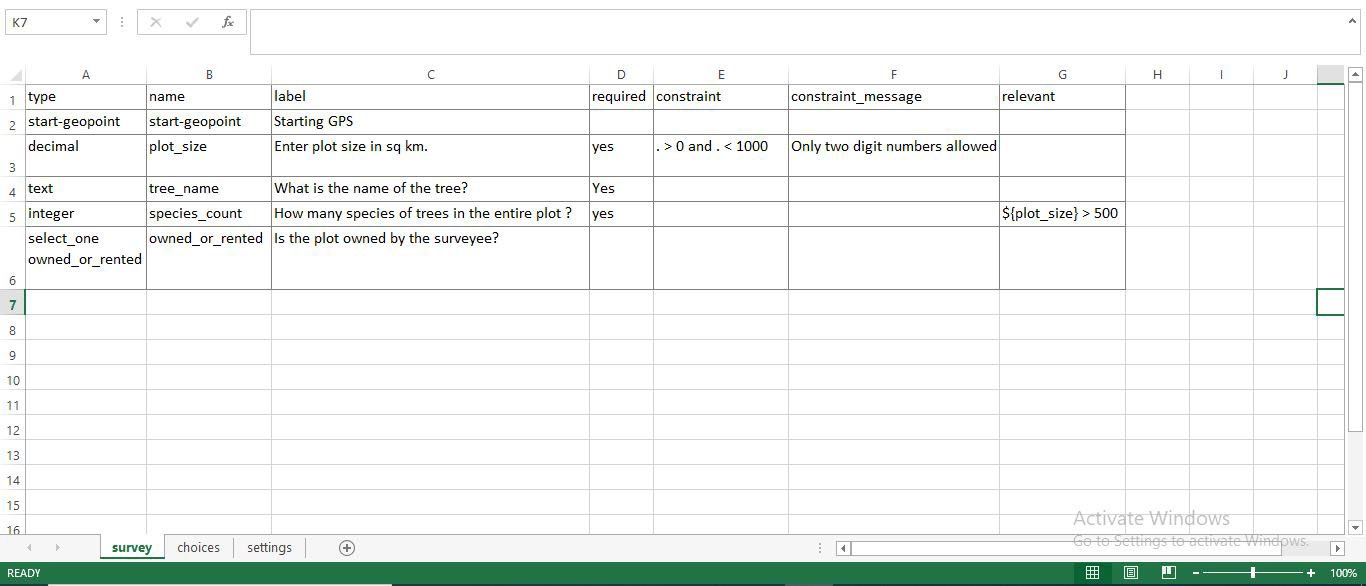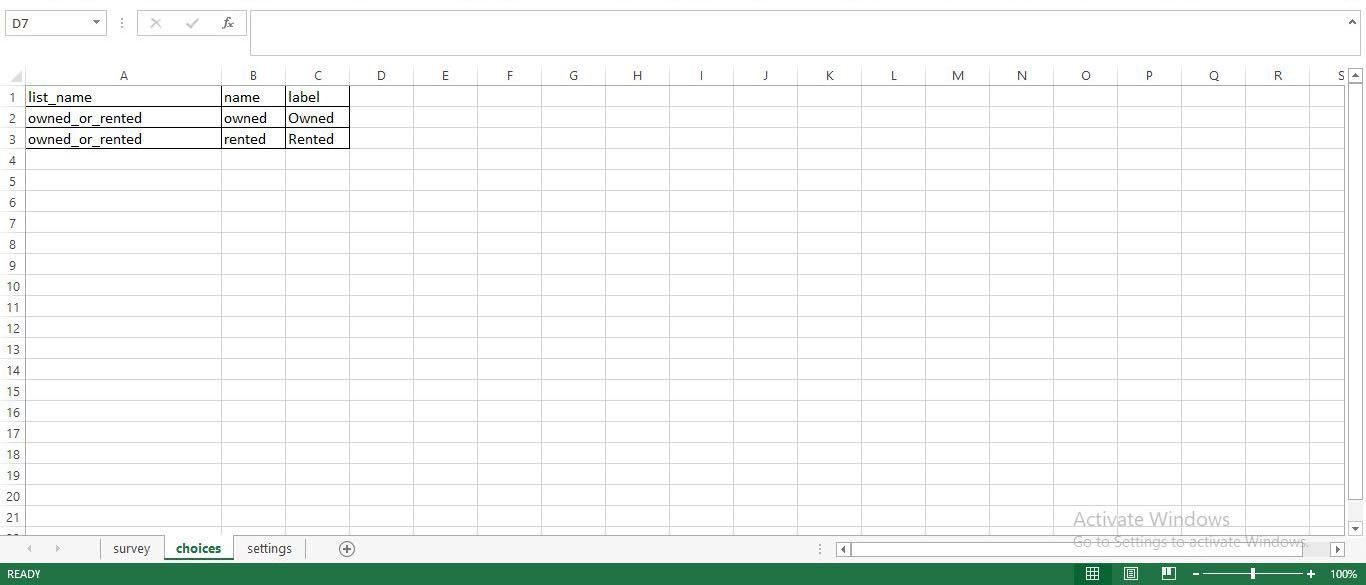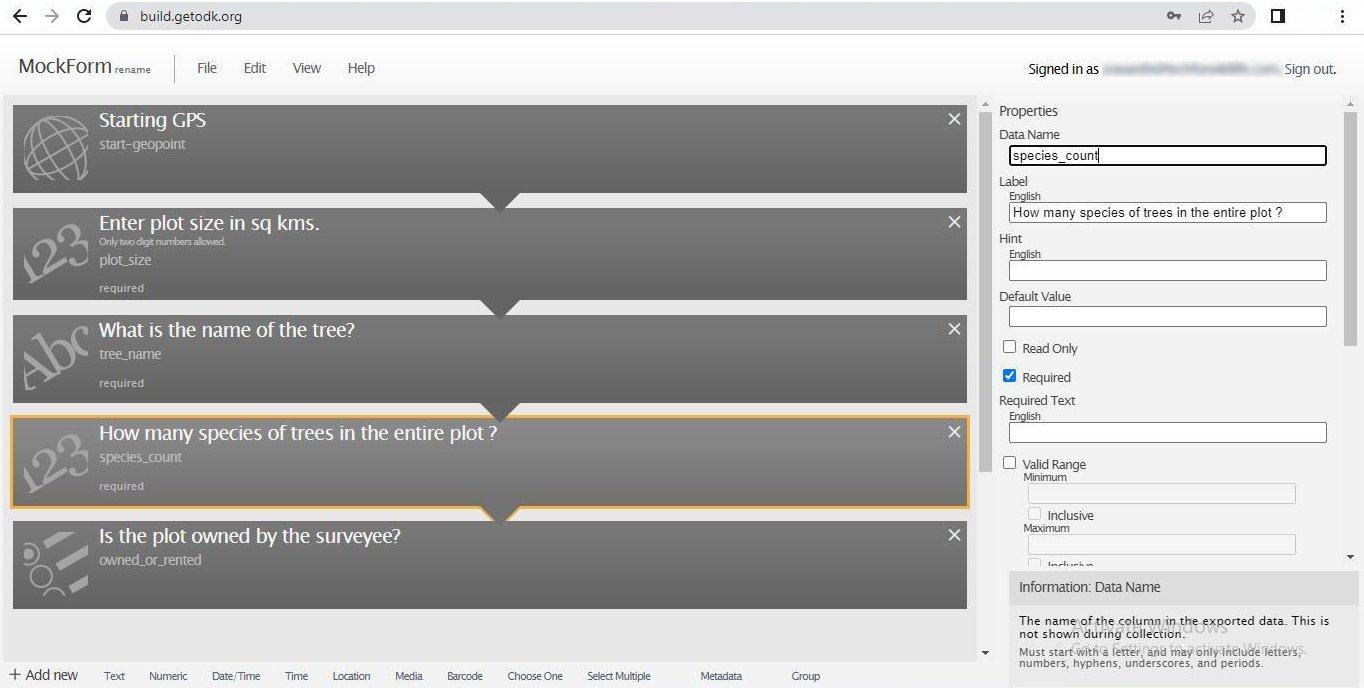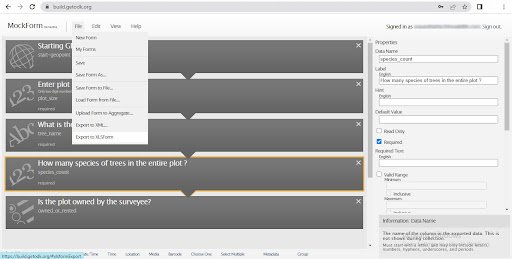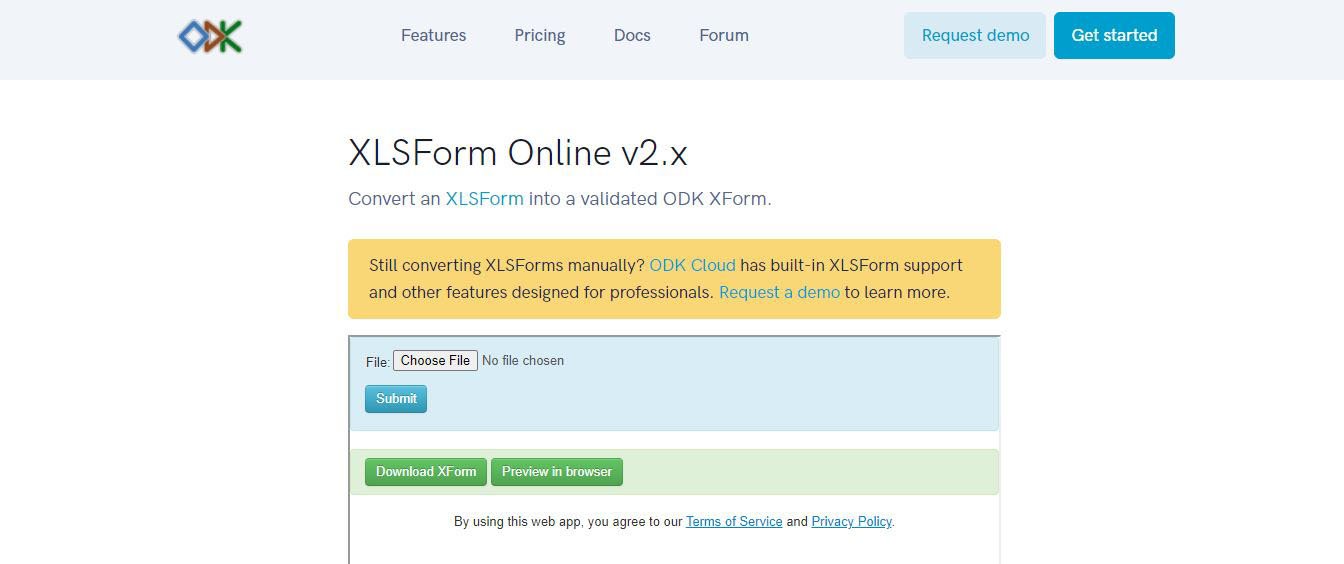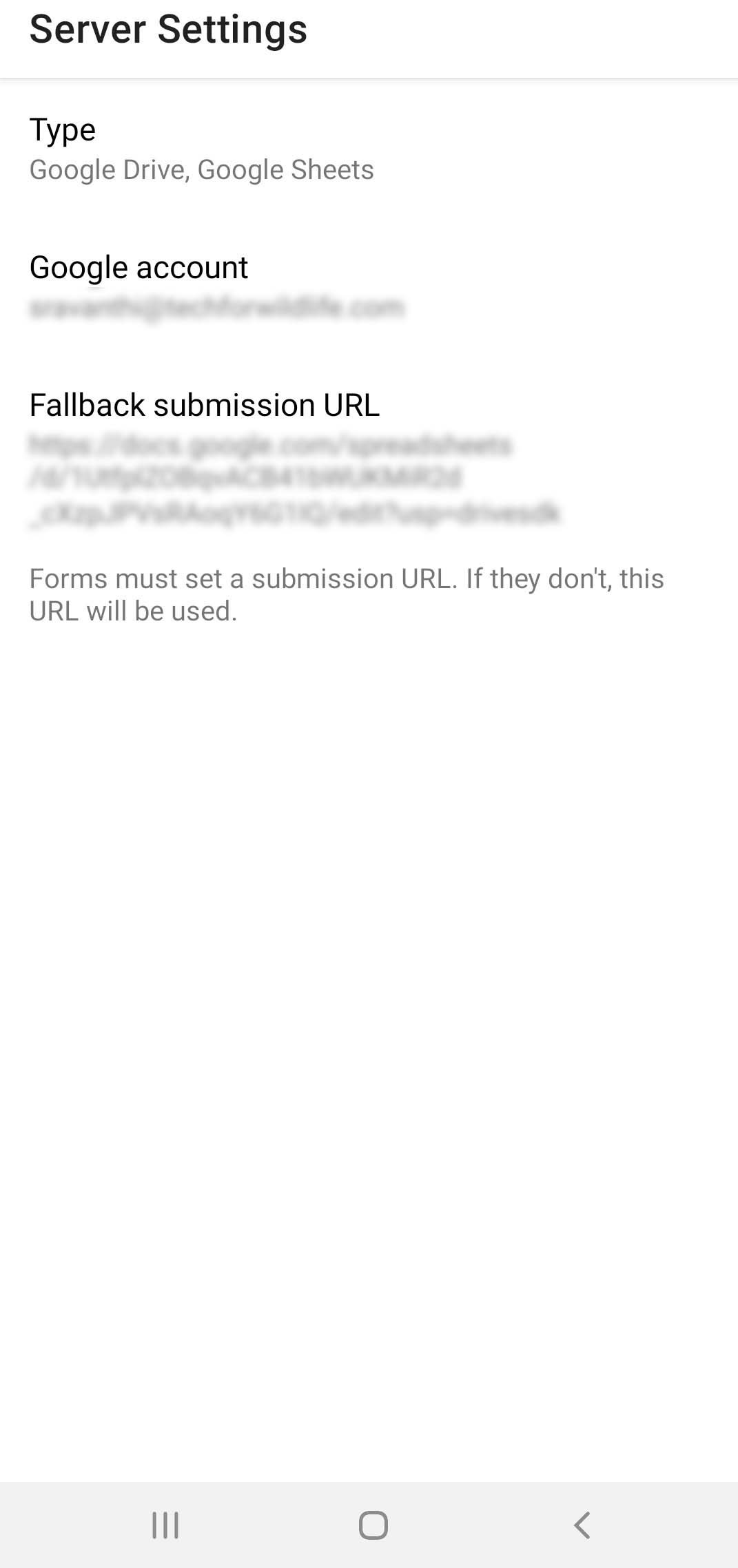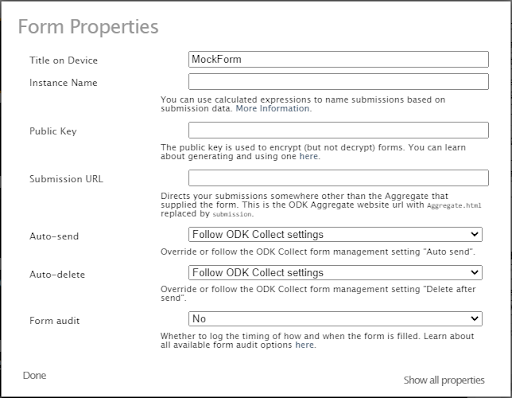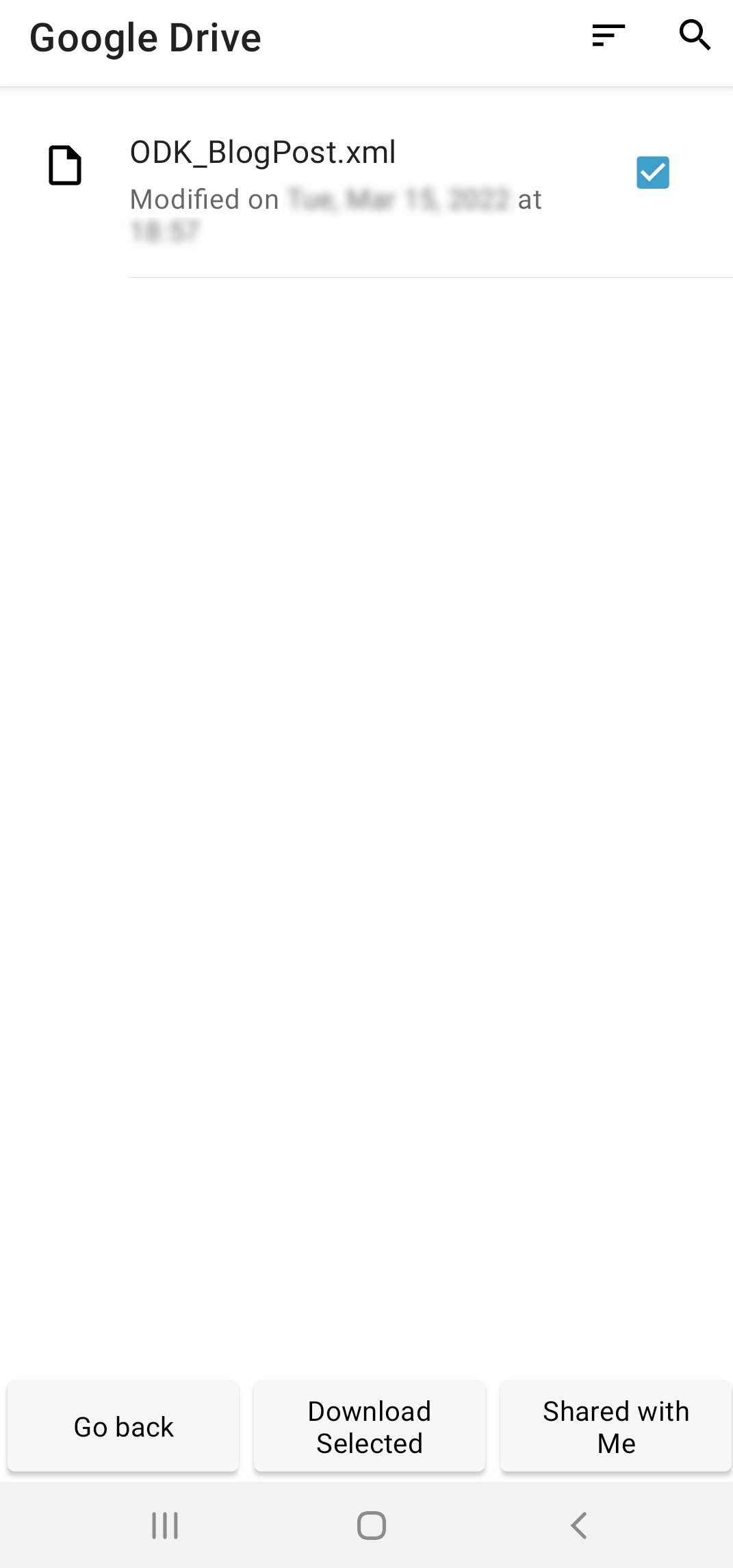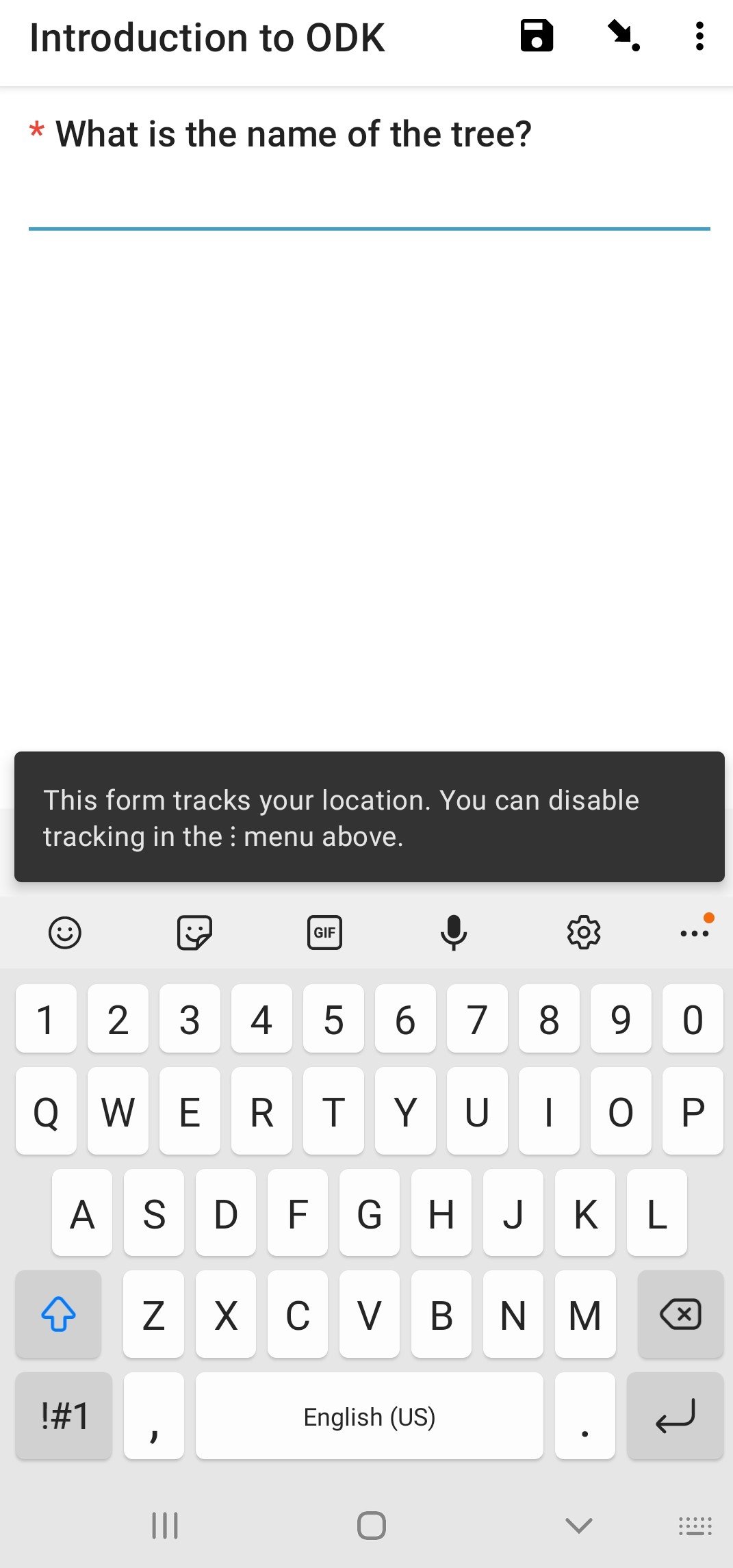In 2021, we began collaborating with Mongabay-India to enhance their stories with our spatial analysis expertise. Our joint goal is to use diverse storytelling formats to expand conservation awareness and reach a wider audience. This blogpost documents the fourth set of articles we’ve worked on together between May 2022 - July 2022
Corridors with high human activities may not ease elephant connectivity: study
This story draws attention to scientists' concern over genetic differences in elephant populations arising even over small distances separating them.
We worked on a map story highlighting existing elephant habitat ranges and fragmentation of degraded forests due to human establishments that hinder elephant connectivity.
When sand mining alters a river, flooding farmlands in Spiti
We created an animated map for this explainer on the transformation of Spiti river by illegal sand-mining in Spiti. The story also narrates the of the residents affected, and a general demand for a clarity in sand mining law in the valley.
Celebrating tiger numbers in Sathyamangalam Tiger Reserve, while tribal residents await their rights
Although Sathyamangalam Tiger Reserve (STR) tiger numbers are a cause to celebrate, the achievement has compromised the livelihood and land rights of indigenous people.
We worked on the map visualising divisions in STR overlaying the forest map for the reserve.
Fences of lemon trees keep elephants away from Assam farmers’ crops and homes
The article traces the increasing use of biofences in India. During the migration period, elephants’ movement can damage crops and agricultural lands, leading to a rise in human-wildlife conflict in the area. Growing biofences based on local ecology, can maintain crucial elephant movement between fragments of their habitat, while doubling as a source of income habitants in the area.
We worked on maps visualising damage to property and crops by elephants in the state of Assam, in 2018-19.
The article discusses a new study that has discovered a novel social unit among Sarus Cranes, where they now form trios to raise their offsprings. The authors also make a note of this behaviour being exhibited in degraded habitats, possibly as an effect of the rise in the loss of their habitat in India.
(Note: This is the fourth blog in the series on our collaboration with Mongabay-India. Read the previous blog here, and the first in the series, here)